WordPipe Screen shots and Demos
Demos
Click below for the WordPipe demo (requires Flash)
WordPipe, ExcelPipe and PowerPointPipe combined demo
Files to Process Tab
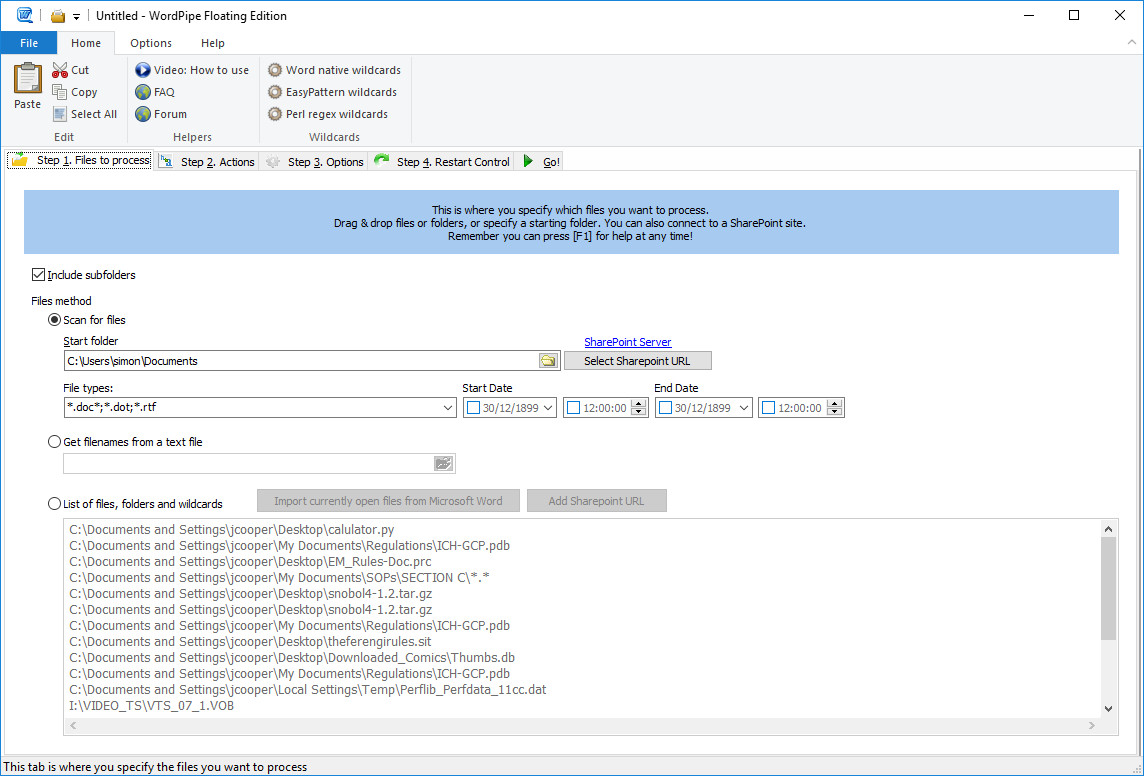
Figure 1. The Files to Process tab controls which files are search and replaced.
Actions Tab
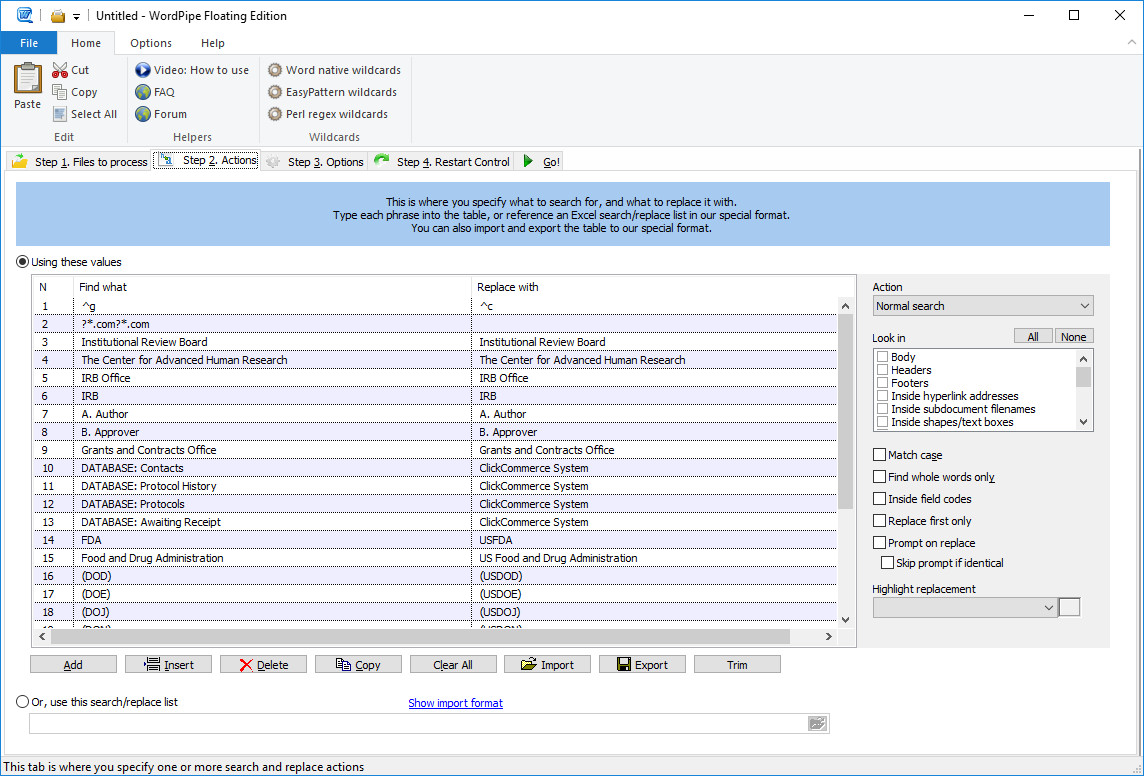
Figure 2. WordPipe's main screen, with the Replacements tab. This is where you specify a list of search/replace pairs, or an external search/replace grid such as an Excel spreadsheet, or a .CSV or .TAB file. It also controls Where search terms are found, such as in the main text, hyperlinks, headers, footers, shapes, document properties and much more.
WordPipe's ribbon dynamically changes depending on the search type, and if you are editing the Find What or Replace With field. It helps you to easily construct complex search/replace expressions.

Options Tab
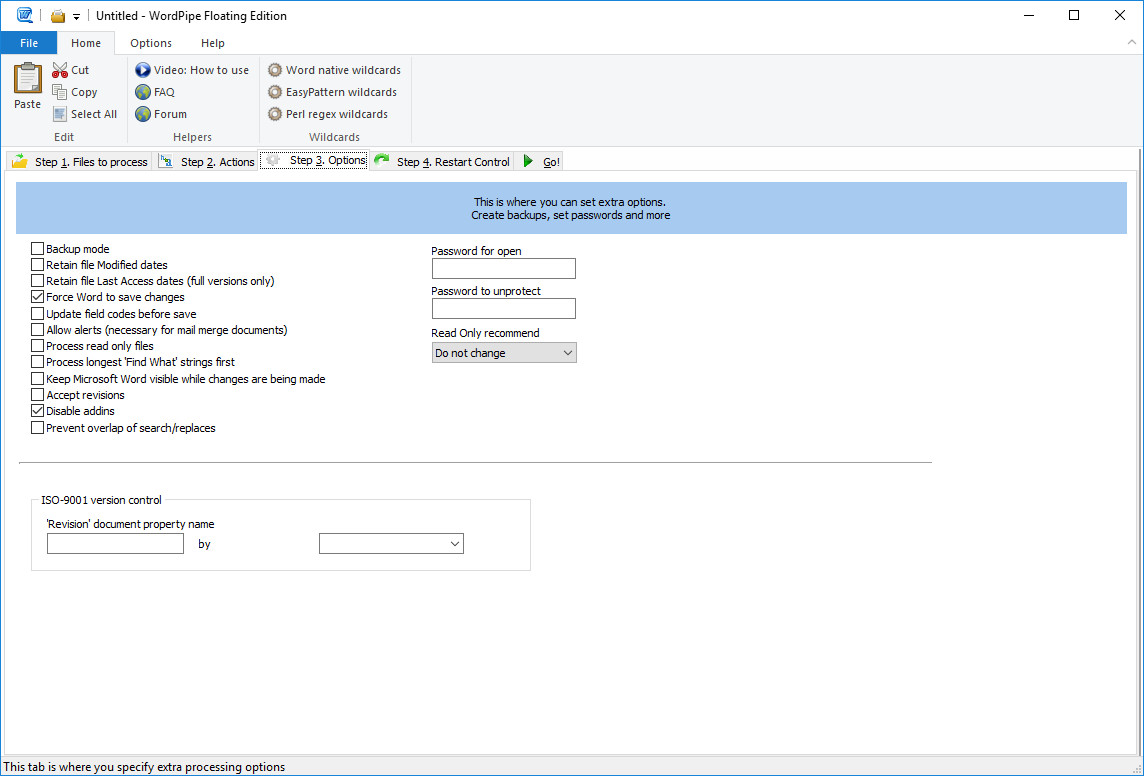
Restart Tab
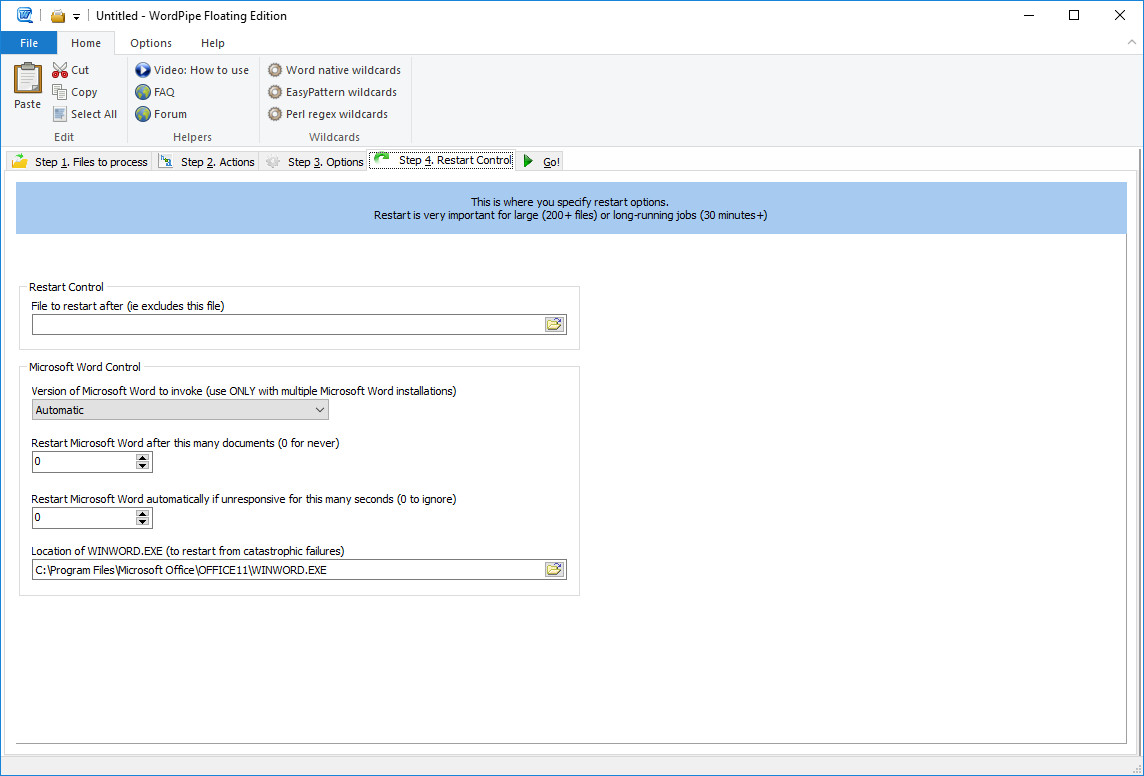
Go Tab
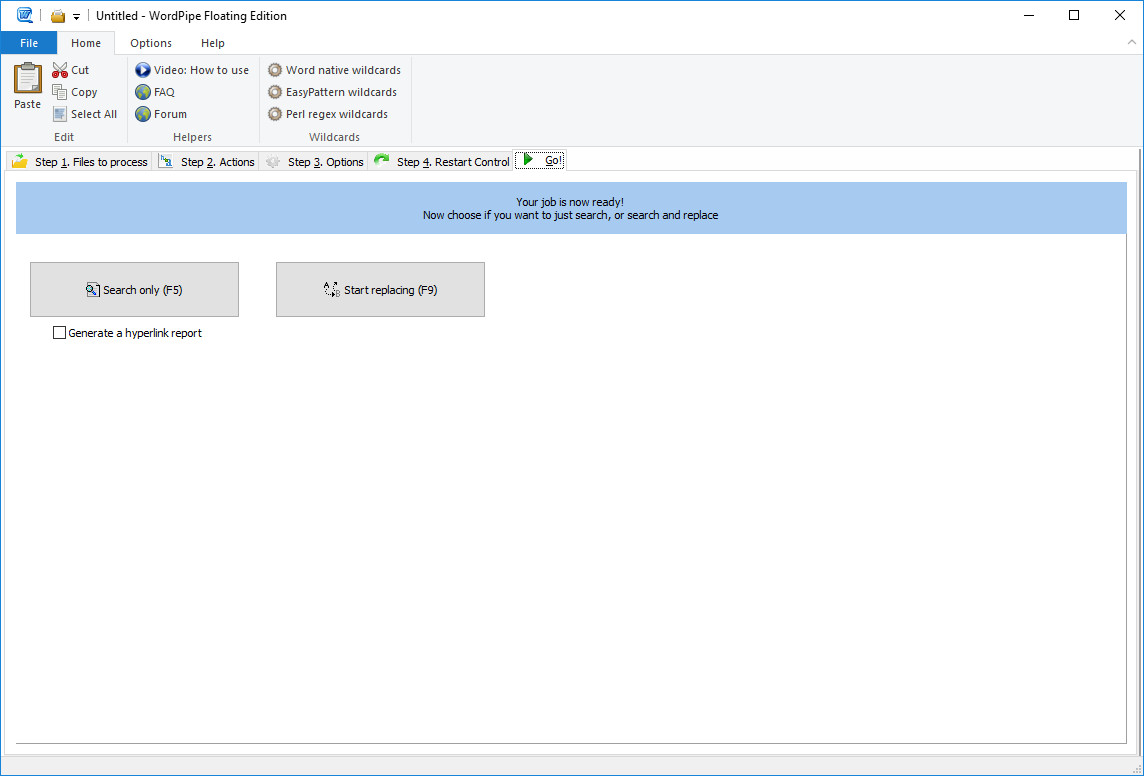
Figure 5. The Go tab starts the job.
Processing Window
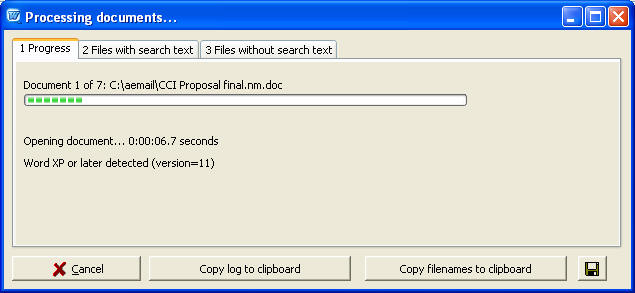
Figure 5. The Status dialog shows WordPipe's progress as it goes through your documents.
Buy Download WordPipe, ExcelPipe and PowerPointPipe combined demo